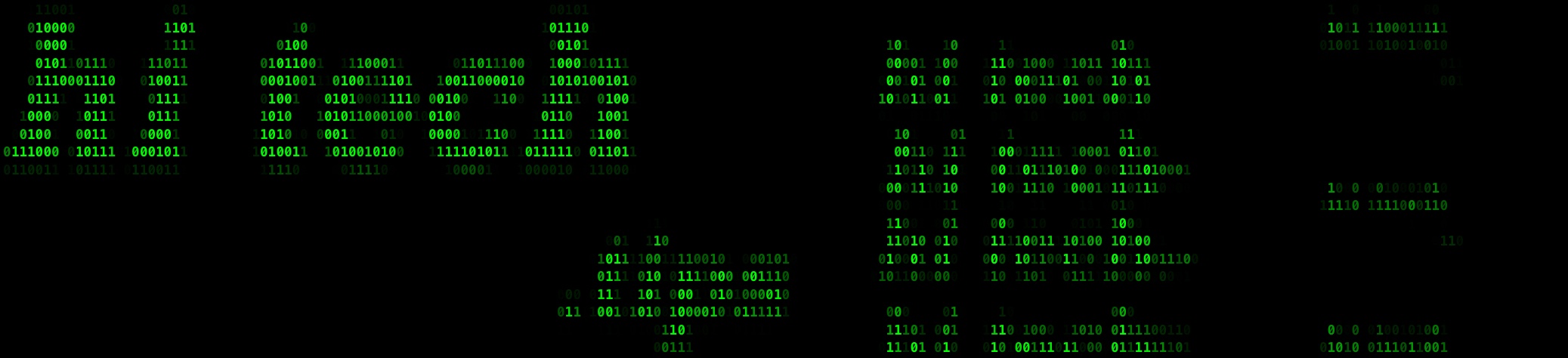Getting Started with MySQL: An Introduction to Installing and Configuring the Database

About MySQL
MySQL, an open-source database system, is a powerhouse in the world of data management. Renowned for its speed, reliability, and versatility, MySQL empowers users to efficiently store, manage, and access data. This comprehensive guide is designed to help you embark on your journey with MySQL. You'll learn the fundamentals of installation, configuration, and administration of the MySQL server, as well as essential commands for creating and managing databases.
Installing MySQL
Before diving into MySQL, you need to install it. Follow these simple steps:
- Begin by downloading the MySQL installation package from the official MySQL website, selecting the version that matches your operating system.
- Execute the downloaded installation package and, if prompted, accept the license agreement.
- Choose the "Typical" setup option within the MySQL installation wizard. This option installs all the necessary components.
- Follow the on-screen instructions to complete the installation process.
Configuring MySQL
With MySQL installed, it's time to configure it:
- Open the MySQL command line client or your preferred database management tool.
- Use the command
SHOW DATABASES;to view the list of available databases. MySQL typically includes the "mysql" and "information_schema" databases, but you can create more as needed. - Create a new user account with the command
CREATE USER 'username' IDENTIFIED BY 'password';. Replace 'username' with your desired username and 'password' with a strong, unique password. - To grant a user access to all databases, use the command
GRANT ALL PRIVILEGES ON *.* TO 'username'@'localhost';. Replace 'username' with the actual username.
Administering MySQL
Once MySQL is installed and configured, you'll need to familiarize yourself with some basic administrative commands:
- To start the MySQL server, use
sudo service mysql start. This launches the MySQL server in the background. - Check the status of the server with
sudo service mysql status. This command provides information about whether the server is running. - Log into the MySQL command line client using
mysql -u username -p, replacing 'username' with the appropriate username. Enter the password when prompted. - Execute SQL statements using the MySQL command line client. For example,
SHOW DATABASES;lists all available databases. - Create databases and tables using SQL commands. For instance,
CREATE DATABASE mydatabase;creates a new database, andCREATE TABLE mytable (column1 VARCHAR(50) PRIMARY KEY, column2 INT(11));establishes a table within that database. - Manage users and their privileges with commands like
CREATE USER 'myuser' IDENTIFIED BY 'mypassword';to create a new user andGRANT ALL PRIVILEGES ON *.* TO 'myuser'@'localhost';to assign privileges.
Conclusion
MySQL stands as a reliable and potent database system widely embraced across diverse applications. Installing and configuring MySQL is a straightforward process. Once accomplished, you can effortlessly manage it using fundamental commands. This tutorial has provided a comprehensive overview of MySQL installation, configuration, and administration. With this knowledge, you're equipped to set up, configure, and govern your MySQL databases effectively.
Additional Resources
- MySQL Official Website - Access official MySQL resources, including documentation and community support.
- MySQL Documentation - Explore in-depth MySQL documentation to enhance your skills.
- MySQL Community Forums - Engage with the MySQL community to seek guidance and share your knowledge.